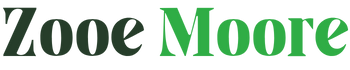Have you ever tried to copy or cut text from a website or document, only to be greeted with the frustrating message, “Retrieving Data. Wait a Few Seconds and Try to Cut or Copy Again.“? If so, you’re not alone! This error can pop up unexpectedly and leave you scratching your head, wondering why something as simple as copying text isn’t working. Don’t worry—this guide is here to explain what’s happening, why it happens, and how you can fix it in a way that’s easy to understand for everyone, no matter your age or tech experience.
In this article, we’ll break down the reasons behind this error, offer practical solutions to get around it, and share tips to prevent it from happening again. Whether you’re a student, a professional, or just someone trying to copy a recipe from a website, we’ve got you covered with clear, step-by-step advice. Let’s dive in!
What Does “Retrieving Data. Wait a Few Seconds and Try to Cut or Copy Again.” Mean?
This message typically appears when you try to copy or cut text from a webpage, application, or document, and the system blocks the action. It’s often associated with web browsers like Google Chrome, Firefox, or Microsoft Edge, but it can also show up in other programs. The error suggests that the content you’re trying to copy isn’t immediately available or is being restricted, and the system is asking you to wait before trying again.
Think of it like trying to grab a book from a library shelf, but the librarian says, “Hold on, I’m still organizing it!” The data (the text you want to copy) is there, but something is preventing you from accessing it right away.
Why Does This Error Happen?
There are several reasons why you might encounter this message. Here are the most common causes:
1. Website Restrictions
Some websites use scripts or settings to protect their content from being copied. This is often done to prevent plagiarism, protect copyrighted material, or control how their content is shared. When you try to copy text, the website might block the action, triggering the “Retrieving data” error.
2. Clipboard Issues
Your device’s clipboard—the temporary storage area for copied text or images—might be overloaded or experiencing a glitch. If the clipboard is busy processing other data, it can struggle to handle your copy or cut request.
3. Browser Compatibility or Glitches
Sometimes, the browser you’re using might not play nicely with the website or application. Outdated browsers, extensions, or temporary bugs can interfere with the copy-paste function, leading to this error.
4. Slow Internet Connection
If you’re trying to copy content from a webpage that’s still loading or retrieving data from a server, the browser might not have fully accessed the text yet. This can cause a delay, resulting in the error message.
5. Software Conflicts
Certain applications, especially those with enhanced security features (like antivirus programs or productivity tools), can interfere with the copy-paste function, causing the error to appear.
6. Rich Text Formatting
Some websites or documents use complex formatting (like tables, images, or special fonts) that can confuse the clipboard. When you try to copy this “rich” content, the system might struggle, leading to the error.
Now that we know why this happens, let’s explore how to fix it!
How to Fix the “Retrieving Data. Wait a Few Seconds and Try to Cut or Copy Again.” Error
Don’t let this error slow you down. Here are several practical solutions to try, starting with the easiest ones. Follow these steps, and you’ll likely be copying and pasting in no time.
1. Wait a Few Seconds and Try Again
The error message itself suggests waiting a few seconds before trying to copy or cut again. Sometimes, the issue is temporary, caused by a slow website or a busy clipboard. Highlight the text, wait 5–10 seconds, and then press Ctrl+C (or Cmd+C on a Mac) to copy or Ctrl+X (or Cmd+X) to cut.
2. Refresh the Webpage
If you’re on a website, the page might not have loaded properly. Press F5 or click the refresh button in your browser to reload the page. Once it’s fully loaded, try copying the text again.
3. Try a Different Browser
Sometimes, the issue is specific to the browser you’re using. If you’re on Chrome, try switching to Firefox, Edge, or Safari (if you’re on a Mac). Different browsers handle website scripts differently, and this simple switch can often resolve the problem.
4. Copy Smaller Chunks of Text
If you’re trying to copy a large amount of text or a complex section (like a table or formatted list), try selecting a smaller portion. Copying smaller chunks reduces the strain on your clipboard and can bypass the error.
5. Disable Browser Extensions
Browser extensions, like ad blockers or clipboard managers, can sometimes interfere with copying. To check if this is the issue:
-
Open your browser in “Incognito” or “Private” mode (this disables most extensions).
-
Try copying the text again.
-
If it works, go back to your regular browser and disable extensions one by one to find the culprit.
To disable extensions in Chrome:
-
Click the three-dot menu in the top-right corner.
-
Go to More Tools > Extensions.
-
Toggle off extensions or remove them temporarily.
6. Clear Your Clipboard
If your clipboard is overloaded, it might cause the error. To clear it:
-
Copy something small, like a single word from a different document or website.
-
This overwrites the clipboard’s contents and can resolve the issue.
-
Then, try copying the desired text again.
7. Paste into a Plain Text Editor First
If the content you’re copying has complex formatting, try pasting it into a plain text editor like Notepad (Windows) or TextEdit (Mac) before moving it to your desired location. This strips away formatting that might be causing the error.
8. Update Your Browser
An outdated browser can cause all sorts of issues, including copy-paste problems. Make sure your browser is up to date:
-
In Chrome: Click the three-dot menu > Help > About Google Chrome.
-
In Firefox: Click the menu > Help > About Firefox.
-
In Edge: Click the three-dot menu > Settings > About Microsoft Edge.
The browser will check for updates and install them if needed.
9. Check Your Internet Connection
If the website is still loading data, a slow or unstable internet connection could be the problem. Test your connection by visiting another website. If it’s slow, try resetting your router or switching to a different network (like mobile data) and then attempt to copy again.
10. Use Keyboard Shortcuts or Right-Click
Sometimes, using the right-click menu to select Copy or Cut works better than keyboard shortcuts. Alternatively, if right-clicking doesn’t work, try the keyboard shortcuts (Ctrl+C or Ctrl+X).
11. Bypass Website Restrictions
If the website is deliberately blocking copying, you can try these workarounds:
-
View Page Source: Right-click the webpage and select View Page Source (or press Ctrl+U). This shows the raw HTML code, where you can copy the text directly. Be aware that this might include extra code, so you’ll need to clean it up in a text editor.
-
Disable JavaScript Temporarily: Some websites use JavaScript to block copying. You can disable JavaScript in your browser settings, but note that this might break other website features.
-
In Chrome: Go to Settings > Privacy and Security > Site Settings > JavaScript and turn it off for that site.
-
-
Take a Screenshot: If copying text isn’t working, take a screenshot and use an OCR (Optical Character Recognition) tool like Google Keep or Adobe Scan to convert the image to text.
12. Check for Software Conflicts
If you’re using antivirus software or other tools that monitor your clipboard, they might be causing the issue. Temporarily disable these programs (if safe to do so) and try copying again. Be sure to re-enable them afterward to keep your device secure.
13. Restart Your Device
When in doubt, a simple restart can fix many temporary glitches, including clipboard issues. Restart your computer or device and try copying the text again.
Common Scenarios Where This Error Occurs
This error can pop up in various situations. Here are a few examples and how to handle them:
Scenario 1: Copying from a PDF
PDFs often have restrictions or complex formatting that can trigger this error. Try:
-
Using a PDF reader like Adobe Acrobat or a browser-based reader.
-
Copying smaller sections of text.
-
Converting the PDF to a Word document using an online tool and copying from there.
Scenario 2: Copying from a Protected Website
If a website blocks copying, use the “View Page Source” method or take a screenshot and use OCR to extract the text.
Scenario 3: Copying in a Work Application
Some work applications (like CRMs or secure databases) restrict copying for security reasons. Check with your IT team to see if there’s a workaround or if copying is allowed.
FAQs About the “Retrieving Data. Wait a Few Seconds and Try to Cut or Copy Again.” Error
Why does this error only happen on some websites?
Some websites use scripts to protect their content, which can interfere with copying. Others might have slow-loading data or complex formatting that causes delays.
Can I bypass website copy restrictions legally?
Bypassing restrictions is usually fine for personal use, but always respect copyright laws. Don’t copy content for commercial purposes or redistribution without permission.
Does this error happen on mobile devices?
Yes, it can happen on phones or tablets, especially when copying from websites or apps. Try the same fixes, like refreshing the page or using a different app.
What if none of these solutions work?
If you’ve tried everything and the error persists, the content might be heavily protected, or there could be a deeper issue with your device. Contact the website’s support team or your device’s IT support for help.
Conclusion
The “Retrieving Data. Wait a Few Seconds and Try to Cut or Copy Again.” error can be annoying, but it’s usually fixable with a few simple steps. By waiting a moment, refreshing the page, trying a different browser, or using workarounds like OCR, you can get the text you need without too much hassle. Plus, with the preventive tips we’ve shared, you can reduce the chances of seeing this error again.